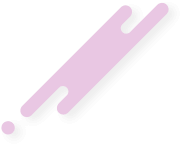In this article, you will learn how to configure your webmail client on Android via Gmail, but before that, let's meet webmail.
There are different types of webmail clients you can choose from. Some of the popular examples of webmail providers include AOL Mail, Gmail, GMX Mail, Icewarp Mail Server, Mailfence, Outlook and Hotmail, and Yahoo Mail.
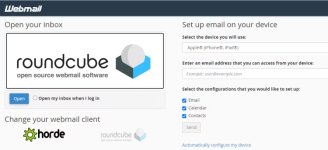
Internet Service Providers and web hosting companies also provide webmail services. For this article, we will be focusing on how to set up webmail on Android via Gmail.
POP3 does not coordinate with the server. This means that the messages you read, delete, or reply to will not show up as such in your webmail client and in Gmail. In other words, if you read, delete, or reply to a message in your webmail client, your Gmail will still be showing all messages as unread.
IMAP email access coordinates between the server and your mail application. In plain English, it means that the messages you read, delete, or reply to will show up as such, both in your webmail client and in Gmail. This provides a synced experience.
Outgoing mail is sent using SMTP. SMTP stands for Simple Mail Transfer Protocol, it is the standard protocol used to send mail across the internet. IMAP, POP3, and SMTP all require authentication.
Roundcube, Webmail Lite, and SquirrelMail all use the IMAP protocol.
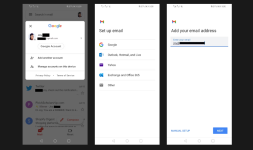
Most mail clients will automatically configure your account.
If automatic configuration fails, tap MANUAL SETUP and input the following port numbers manually when prompted:
For this setup, we will select IMAP. You shouldn't spend all day trying to decide which email protocol to choose for your incoming server settings. You can always switch between POP3 and IMAP as your needs change in the future.
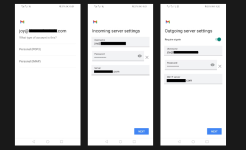
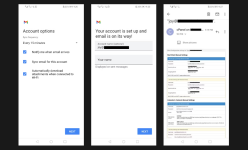
Your account is now created. You will see a congratulatory message at the top of the page informing you that your emails are on the way. In the space provided, enter your name as you want it displayed in outgoing messages, then tap NEXT to finish the setup.
You should receive an email with your client configuration settings. Save this message in case you need to change your preferred protocol in the future.
Most hosting providers recommend using POP3 over SSL/TLS or IMAP over SSL/TLS while setting up your mail client on your Android device. This is because they provide increased security for your interactions with the remote mail server.
Also, you will be able to keep tabs on all your webmail so that you don't miss important emails. Gmail will sync your emails every 15 minutes so you can catch new messages as they arrive. You can adjust this sync frequency later. There are options to sync your accounts every 15 minutes, every 30 minutes, every hour, or manually.
What is Webmail?
Webmail is short for web-based email, any email service that you can access via a web browser.There are different types of webmail clients you can choose from. Some of the popular examples of webmail providers include AOL Mail, Gmail, GMX Mail, Icewarp Mail Server, Mailfence, Outlook and Hotmail, and Yahoo Mail.
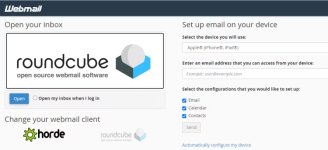
Internet Service Providers and web hosting companies also provide webmail services. For this article, we will be focusing on how to set up webmail on Android via Gmail.
What Protocol to Use, POP3 or IMAP?
To configure your Android phone to access webmail via Gmail, you will need to choose either POP3 or IMAP. They each allow you to access your emails on one or multiple devices or locations.POP3
POP3 stands for Post Office Protocol version 3, an internet standard protocol used by email clients to receive messages from a remote mail server to a local mail client. POP3 downloads your emails to your local computer and allows you to access emails offline.POP3 does not coordinate with the server. This means that the messages you read, delete, or reply to will not show up as such in your webmail client and in Gmail. In other words, if you read, delete, or reply to a message in your webmail client, your Gmail will still be showing all messages as unread.
IMAP
IMAP stands for Internet Message Access Protocol, an internet standard protocol that email clients use to retrieve email messages from a mail server over a TCP/IP connection.IMAP email access coordinates between the server and your mail application. In plain English, it means that the messages you read, delete, or reply to will show up as such, both in your webmail client and in Gmail. This provides a synced experience.
Outgoing mail is sent using SMTP. SMTP stands for Simple Mail Transfer Protocol, it is the standard protocol used to send mail across the internet. IMAP, POP3, and SMTP all require authentication.
Roundcube, Webmail Lite, and SquirrelMail all use the IMAP protocol.
How to Set Up Webmail on Your Android Phone
Here is how to configure your Android phone to be able to access webmail.- Open Gmail on your Android phone.
- Tap on your profile picture, then select Add another account. You may have to scroll down if you already have multiple Gmail accounts.
- Under Set up email, scroll down and tap Other.
- Under Add your email address, enter your email address in the space provided.
- Tap NEXT.
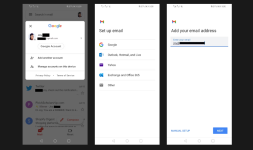
Most mail clients will automatically configure your account.
If automatic configuration fails, tap MANUAL SETUP and input the following port numbers manually when prompted:
- Incoming Server: IMAP Port: 993, POP3 Port: 995
- Outgoing Server: SMTP Port: 465
Configure Your Account
You will be asked, what type of account is this? Select either Personal (POP3) or Personal (IMAP). If you're not sure which to select, log in to your cPanel account and check which protocol your preferred webmail client works with. Roundcube, SquirrelMail, and Webmail Lite all use IMAP. Or check the support pages of your email provider.For this setup, we will select IMAP. You shouldn't spend all day trying to decide which email protocol to choose for your incoming server settings. You can always switch between POP3 and IMAP as your needs change in the future.
- After selecting your preferred protocol, you can now input your password in the space provided, then tap the NEXT button.
- On the next page, review your Incoming server settings and tap NEXT.
- Under Outgoing server settings, tap the toggle button to turn off Require sign-in or leave as is if you want your mail client to require sign-in each time you access your mail.
- Go on and tap NEXT.
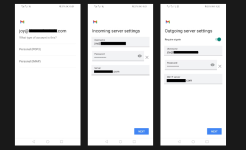
Adjust the Account Settings
- Under Account options, tap the down arrow to select your Sync frequency. It is set to refresh Every 15 minutes by default. You can adjust this later if you want.
- Settings like Notify me when emails arrive, Sync email for this account, and Automatically download attachments when connected to Wi-Fi, are your default account settings. You can use the checkboxes to change any of these settings.
- Tap NEXT.
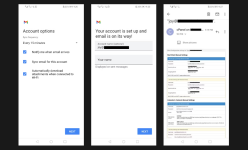
Your account is now created. You will see a congratulatory message at the top of the page informing you that your emails are on the way. In the space provided, enter your name as you want it displayed in outgoing messages, then tap NEXT to finish the setup.
You should receive an email with your client configuration settings. Save this message in case you need to change your preferred protocol in the future.
Most hosting providers recommend using POP3 over SSL/TLS or IMAP over SSL/TLS while setting up your mail client on your Android device. This is because they provide increased security for your interactions with the remote mail server.
Now That You're All Set
By setting up your mail client on your Android phone via Gmail, you will no longer have to go through the extra hurdle of logging into your cPanel dashboard just to access your web-based emails.Also, you will be able to keep tabs on all your webmail so that you don't miss important emails. Gmail will sync your emails every 15 minutes so you can catch new messages as they arrive. You can adjust this sync frequency later. There are options to sync your accounts every 15 minutes, every 30 minutes, every hour, or manually.