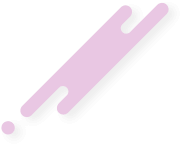Cloudflare is a CDN (content delivery network), it allows people around the world to view your website information faster. It places your website's data on multiple servers around the world, this way when someone tries to access your website they are connected to the closest source of data, reducing load times for customers. For more in-depth information on the services they provide you can check out Cloudflare.
Using Cloudflare means moving your domain's DNS management to them. If your domain isn't hosted with Rocketspark you'll need to make sure you have the ability to configure your domain's Name Servers before proceeding. If you have multiple domains, you only need to set up Cloudflare with your primary domain.
Using Cloudflare means moving your domain's DNS management to them. If your domain isn't hosted with Rocketspark you'll need to make sure you have the ability to configure your domain's Name Servers before proceeding. If you have multiple domains, you only need to set up Cloudflare with your primary domain.
- Once you have created an account at Cloudflare find the +Add Site button at the top right of the screen.
- Enter your domain name into the box. Make sure you remove the http:// and www parts from the front if you are pasting in.
- Click Add Site
- At the next step choose your plan. We'd recommend the Free plan which gives you everything you need to get basic SSL up and running. If you want to install your own custom SSL certificate you might want to upgrade to their Pro plan. You can review their plans here https://www.cloudflare.com/plans/.
- On the next screen, you need to review the DNS settings and make sure all your current DNS settings have copied across. The example below has pulled across the standard Rocketspark UK Server settings, though your own domain may have different settings depending on what emails and hosting you have set up.
- At the next step, you are given the Nameserver settings to change on your domain. You will need to update these at your current domain registrar. If Rocketspark is hosting your domain name you can.
- Nameservers usually take 24 hours to update. You can recheck if the nameservers have updated.
- Once the nameservers have been picked up, you'll get a Status: Active indicating the Nameservers are pointing at the right location and your site is now running through Cloudflare.